![]() Статистика: 29,956 версии из 1,963 программы
Статистика: 29,956 версии из 1,963 программы
Выберите программу... понизить до версии вы любите!
WinZip 14.0.8631 Beta
 0
out of
5
based on
0 ratings.
0
out of
5
based on
0 ratings.
WinZip 14.0.8631 Beta Изменения регистрации
* Windows 7 support: Windows 7 includes many significant enhancements that simplify working with documents, folders, and programs. WinZip 14 takes full advantage of these new features to make working with your Zip files effortless:
# Libraries: WinZip 14 provides support for Windows 7 libraries. Libraries group together folders with a common theme regardless of where the folders reside. For instance, the Windows 7 Pictures library groups all your separate folders that contain pictures in one convenient place. WinZip allows you to create and open Zip files in these convenient, themed libraries, add files from libraries to a Zip file, and extract to libraries. This makes many activities much easier. For example, you can zip all of your pictures, no matter where they are, by simply selecting the Pictures library.
With the WinZip Job Wizard, you can automate zipping of your libraries using jobs that you create or jobs that are provided with WinZip 14. Windows 7 also lets you define your own libraries, and you can take advantage of those with WinZip. For example, you might create a “Backup” library containing a collection of folders with content that you frequently back up in Zip files. Or you might create an “Archive” library that contains a collection of folders in which you have stored Zip files.
#Jump Lists: Windows 7 provides easy access to your documents and programs with taskbar icon jump lists. Pin the WinZip 14 icon to your taskbar for quick and easy access to frequently used zip features, recently used Zip files, and your favorite WinZip jobs. WinZip 14 even supports the new taskbar progress meter, which lets you keep an eye on the progress of extensive zip operations right on the taskbar while you work.
# Explorer Preview: With a simple click in Windows 7 Explorer you can activate a preview pane, allowing you to view the contents of certain file types. WinZip 14 adds Zip files to the list of supported files, so you simply select a Zip file in Explorer and the preview pane shows what’s inside your Zip file. See a file in your Zip file that you want to view? Double-click it in the preview pane and your file is extracted and opened. Plus, if you use Outlook 2007, you can now use its preview pane to see the contents of zipped attachments and open files inside an attached Zip file.
# Touch Screens: WinZip 14 fully supports gestures—simple finger movements—on your touch screen PC. Using gestures, you can easily scroll through the contents of your Zip files. And using Windows 7’s new multi-touch (two finger) gestures, you can even pan, zoom, and rotate your images in WinZip Pro's built-in Image Viewer without touching your keyboard or mouse!
# Common Dialogs and Task Dialogs: Many WinZip dialogs, including the New, Open, Add, and Extract dialogs, have been updated to use the Windows 7 style and to provide new filtering and organizational support for finding your files and archives. New task dialogs provide clear and easy-to-follow instructions throughout WinZip 14.
* Security: A key reason why many users purchase WinZip is its powerful, easy-to-use AES encryption. WinZip 14 introduces automatic wiping, which helps you to keep your confidential information confidential. To open an encrypted file, WinZip must create a temporary copy of the file on your disk. This temporary copy is deleted when you close the file, but, before doing so, WinZip 14 “wipes” (or “shreds”) it using the U.S. Department of Defense standard (DoD 5220.22-M). This prevents temporarily extracted copies of encrypted files from being recovered. It is safe and simple and secure.
In addition, WinZip 14 recognizes Intel-based computers with built-in AES encryption and uses the available hardware support to make encryption operations two to three times faster.
* Zipping Simplicity: WinZip has always been focused on making compression and encryption as easy as possible. Most operations can be accessed directly with a right click in Windows Explorer. Inside WinZip 14, the following updated dialogs for Windows 7 and Vista users provide even more power and simplicity:
# Add: In the Add dialog you can use the new Organize and Views features to help you find the files, folders, and libraries you want to add to your Zip file. With a few clicks, you can elect to add only specific types of files, such as documents or spreadsheets. You can create your own custom filter to control which files are added and modify other options for how they are added as well.
# Extract: As in the Add dialog, the Organize and Views features in the Extract dialog allow you to easily navigate and find the libraries or folders to which you want to extract the content of your Zip files. Just pick a folder or library and click Extract; it’s as simple as that.
# Libraries: WinZip 14 provides support for Windows 7 libraries. Libraries group together folders with a common theme regardless of where the folders reside. For instance, the Windows 7 Pictures library groups all your separate folders that contain pictures in one convenient place. WinZip allows you to create and open Zip files in these convenient, themed libraries, add files from libraries to a Zip file, and extract to libraries. This makes many activities much easier. For example, you can zip all of your pictures, no matter where they are, by simply selecting the Pictures library.
With the WinZip Job Wizard, you can automate zipping of your libraries using jobs that you create or jobs that are provided with WinZip 14. Windows 7 also lets you define your own libraries, and you can take advantage of those with WinZip. For example, you might create a “Backup” library containing a collection of folders with content that you frequently back up in Zip files. Or you might create an “Archive” library that contains a collection of folders in which you have stored Zip files.
#Jump Lists: Windows 7 provides easy access to your documents and programs with taskbar icon jump lists. Pin the WinZip 14 icon to your taskbar for quick and easy access to frequently used zip features, recently used Zip files, and your favorite WinZip jobs. WinZip 14 even supports the new taskbar progress meter, which lets you keep an eye on the progress of extensive zip operations right on the taskbar while you work.
# Explorer Preview: With a simple click in Windows 7 Explorer you can activate a preview pane, allowing you to view the contents of certain file types. WinZip 14 adds Zip files to the list of supported files, so you simply select a Zip file in Explorer and the preview pane shows what’s inside your Zip file. See a file in your Zip file that you want to view? Double-click it in the preview pane and your file is extracted and opened. Plus, if you use Outlook 2007, you can now use its preview pane to see the contents of zipped attachments and open files inside an attached Zip file.
# Touch Screens: WinZip 14 fully supports gestures—simple finger movements—on your touch screen PC. Using gestures, you can easily scroll through the contents of your Zip files. And using Windows 7’s new multi-touch (two finger) gestures, you can even pan, zoom, and rotate your images in WinZip Pro's built-in Image Viewer without touching your keyboard or mouse!
# Common Dialogs and Task Dialogs: Many WinZip dialogs, including the New, Open, Add, and Extract dialogs, have been updated to use the Windows 7 style and to provide new filtering and organizational support for finding your files and archives. New task dialogs provide clear and easy-to-follow instructions throughout WinZip 14.
* Security: A key reason why many users purchase WinZip is its powerful, easy-to-use AES encryption. WinZip 14 introduces automatic wiping, which helps you to keep your confidential information confidential. To open an encrypted file, WinZip must create a temporary copy of the file on your disk. This temporary copy is deleted when you close the file, but, before doing so, WinZip 14 “wipes” (or “shreds”) it using the U.S. Department of Defense standard (DoD 5220.22-M). This prevents temporarily extracted copies of encrypted files from being recovered. It is safe and simple and secure.
In addition, WinZip 14 recognizes Intel-based computers with built-in AES encryption and uses the available hardware support to make encryption operations two to three times faster.
* Zipping Simplicity: WinZip has always been focused on making compression and encryption as easy as possible. Most operations can be accessed directly with a right click in Windows Explorer. Inside WinZip 14, the following updated dialogs for Windows 7 and Vista users provide even more power and simplicity:
# Add: In the Add dialog you can use the new Organize and Views features to help you find the files, folders, and libraries you want to add to your Zip file. With a few clicks, you can elect to add only specific types of files, such as documents or spreadsheets. You can create your own custom filter to control which files are added and modify other options for how they are added as well.
# Extract: As in the Add dialog, the Organize and Views features in the Extract dialog allow you to easily navigate and find the libraries or folders to which you want to extract the content of your Zip files. Just pick a folder or library and click Extract; it’s as simple as that.
WinZip 14.0.8631 Beta Скриншоты
WinZip 14 Строит
- WinZip 9.0.6028
- WinZip 9.0 SR1
- WinZip 9.0 SR-1
- WinZip 9.0
- WinZip 8.1 SR1
- WinZip 8.1
- WinZip 8.0
- WinZip 7.01
- WinZip 7.0
- WinZip 6.3 (32 bit)
- WinZip 6.3 (16 bit)
- WinZip 6.3
- WinZip 6.2
- WinZip 6.1
- WinZip 6.0a
- WinZip 6.0
- WinZip 5.6
- WinZip 5.5a
- WinZip 5.0
- WinZip 4.0b
- WinZip 4.0
- WinZip 3.2
- WinZip 17.0.10381
- WinZip 17.0.10283
- WinZip 17 Build 10283
- WinZip 16.5.10095
- WinZip 16.5
- WinZip 16.3
- WinZip 16.0.9715
- WinZip 16.0.9691
- WinZip 16.0.9686
- WinZip 16.0.9661
- WinZip 15.5.9579
- WinZip 15.5.9510
- WinZip 15.5.9468
- WinZip 15.5
- WinZip 15.0.9411
- WinZip 15.0.9334
- WinZip 15.0.9327
- WinZip 15.0.9302
- WinZip 15.0
- WinZip 14.5.9095
- WinZip 14.5
- WinZip 14.0.9029
- WinZip 14.0.8688
- WinZip 14.0.8652
- WinZip 14.0 Build 9029
- WinZip 14.0
- WinZip 12.1.8519
- WinZip 12.1
- WinZip 12.0.8252
- WinZip 12.0
- WinZip 11.2.8261
- WinZip 11.2.8094
- WinZip 11.2
- WinZip 11.1.7466
- WinZip 11.1
- WinZip 11.0.7313
- WinZip 11.0.7291 Beta
- WinZip 11.0
- WinZip 10.0.6698
- WinZip 10.0.6685
- WinZip 10.0.6667
- WinZip 10.0.6644 Beta 2
- WinZip 10.0.6604 Beta
- WinZip 10.0
15886
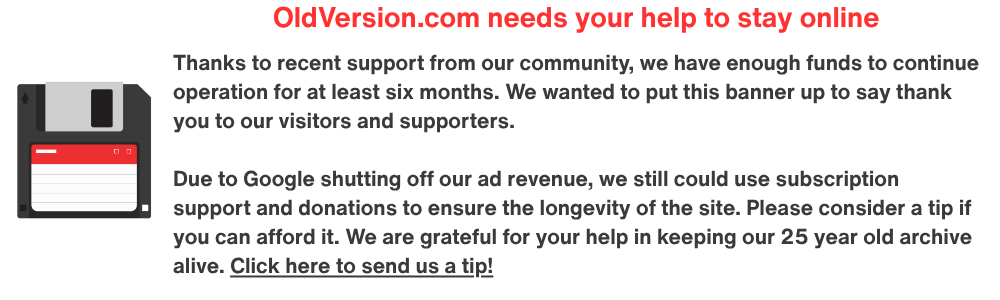


WinZip Комментарии